To set up an SSL certification we have prepared a few guides:
Recommended: PDF Guide
Video guide: Coming soon
Or continue reading below.
The easiest and recommended way is to use Cloudflare service.
Please register at: https://urlctrl.com/cfregistration after registering and signing in, you should see the "Add a site" button, click on it.
1. Enter your domain and click the "Add site" button.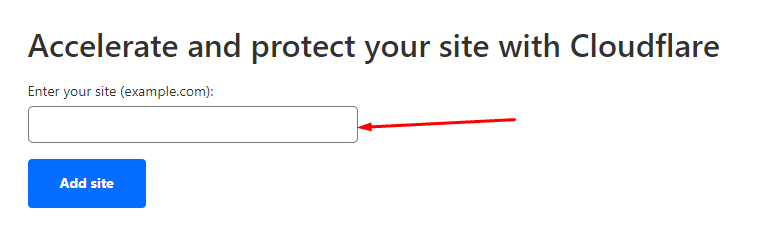
2. Choose a free plan and click the "Continue" button. 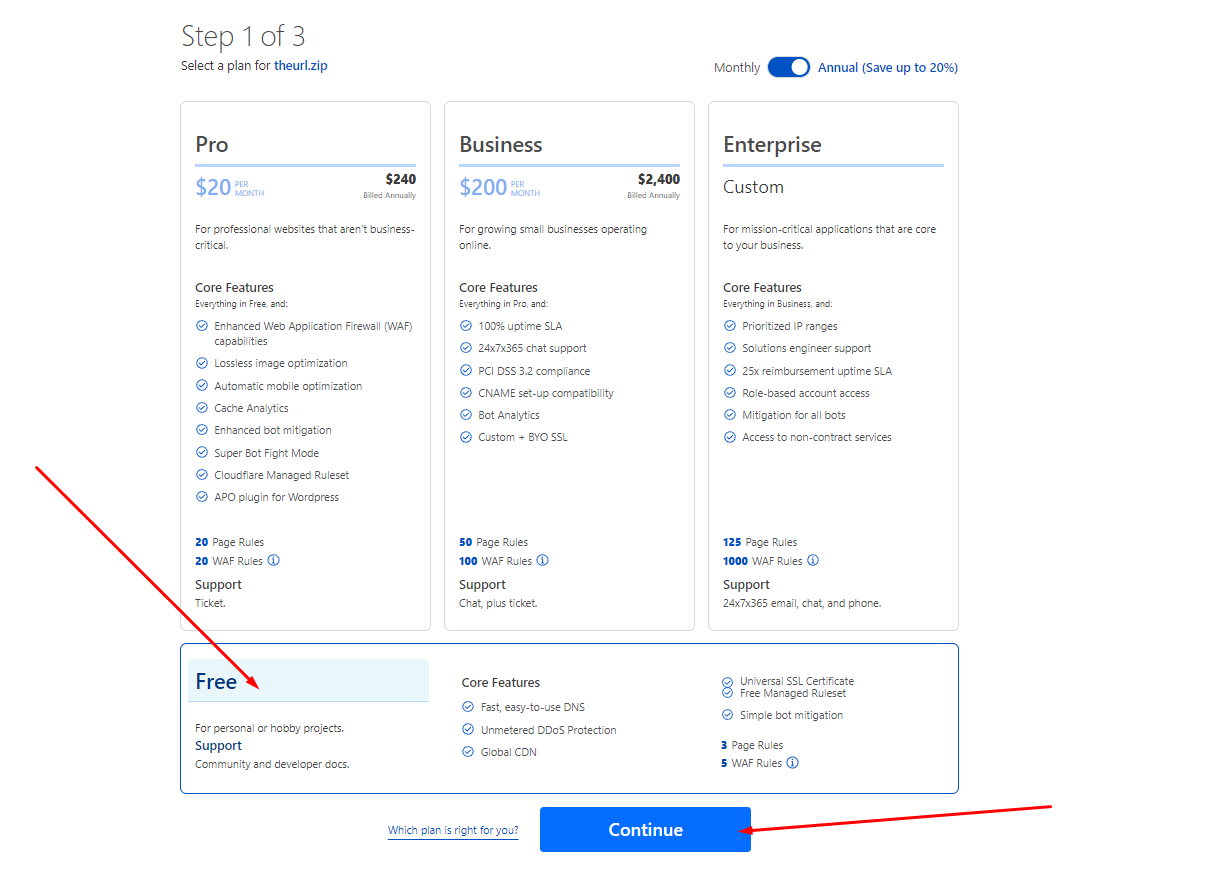
3. After scanning time, you should see a similar image, click continue. 
4. Now you should see a page informing you to change your "Name Servers", similar to this: 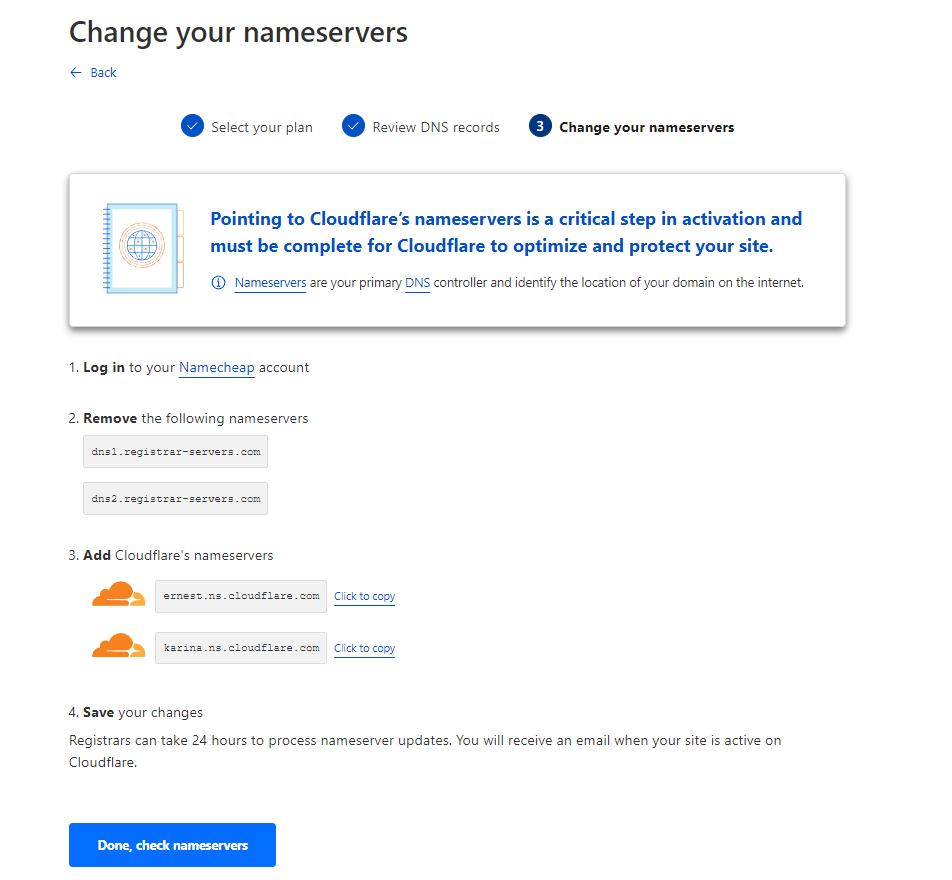
5. You need to access your domain manager and change the name servers at this step.
In this example, we are using NameCheap, click on domain list, then manage, and scroll till you find the nameservers option and choose custom DNS. 
6. Enter the name servers that Cloudflare provided and click the check mark or save button.
7. Go back to the Cloudflare page and click the "Done check nameservers" button. 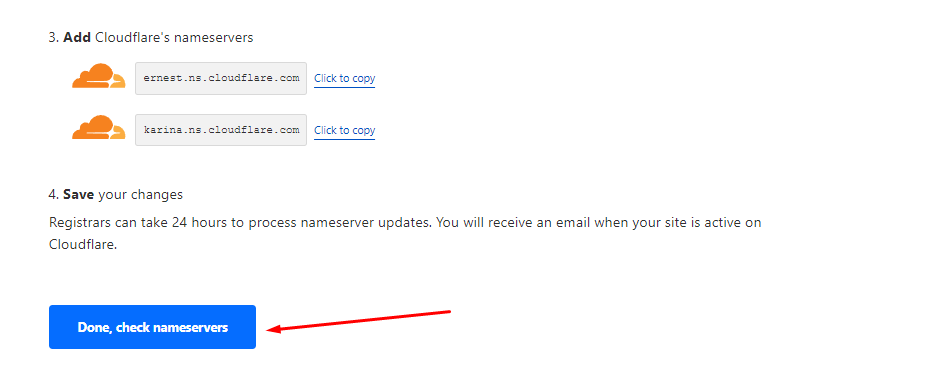
8. On the next page click the "Finish later" link. 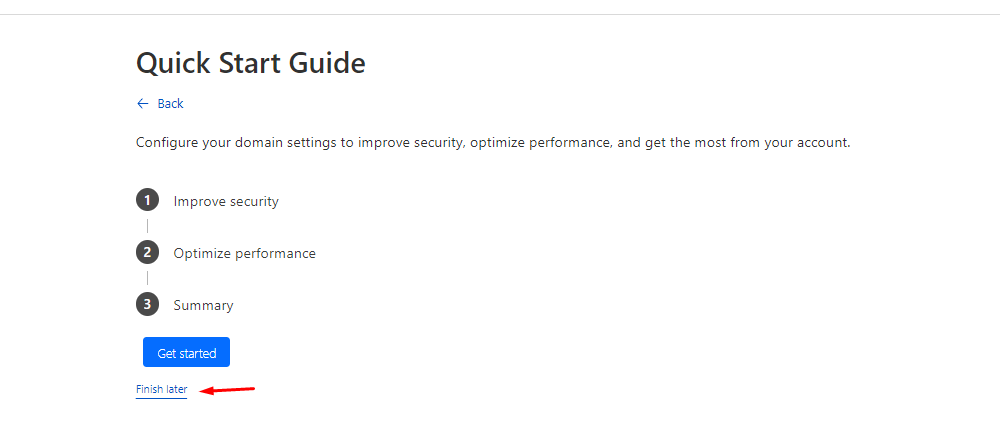
9. Now you should see the "Great news! Cloudflare is now protecting your site" notification on your Cloudflare dashboard (Depending on the domain provider it could take up to 48 hours). 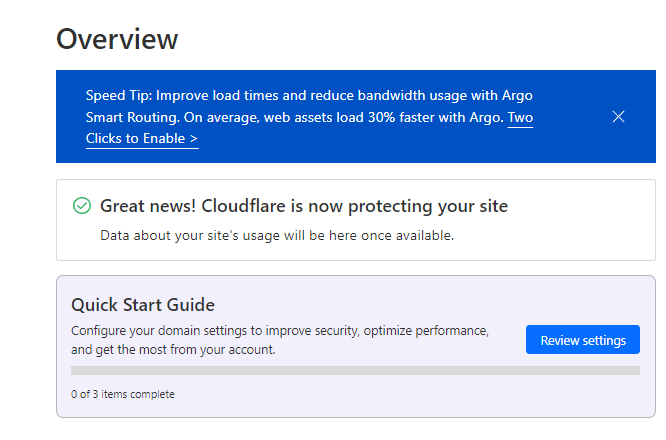
10. On the left sidebar choose SSL/TLS option.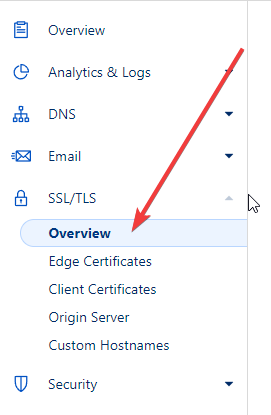
11. Ensure your SSL/TLS settings are set to the “Flexible“ option.
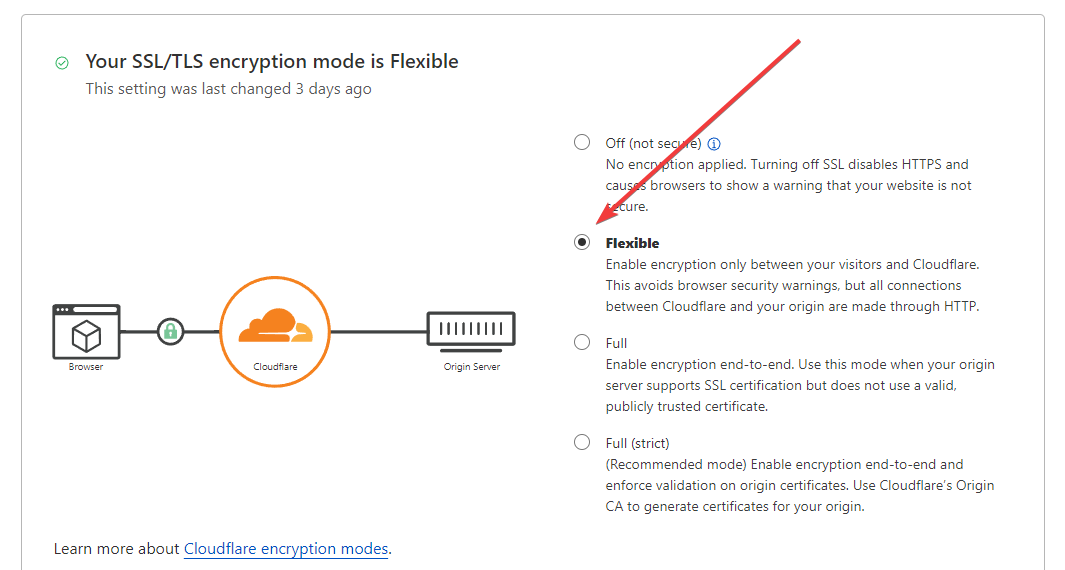
12. On the left sidebar choose the DNS option.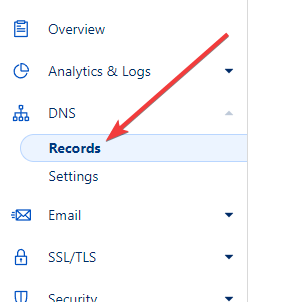
13.
1: Click the Add record button.
2: Choose CNAME type.
3: Enter @ for your name
4: For the target enter our provided domain name (you can find it on the right side of the Branded Domains page)
5: Click the save button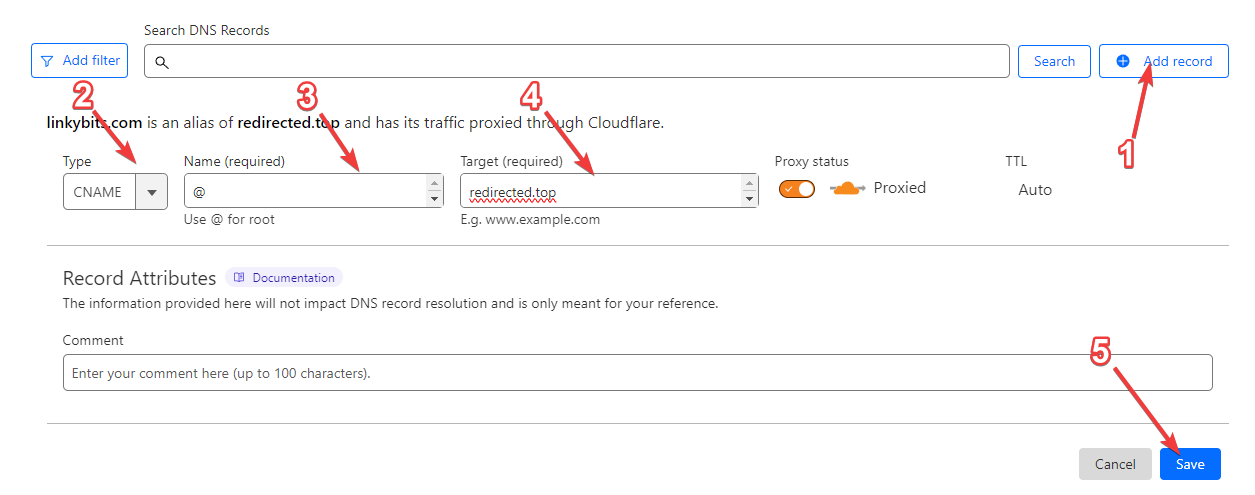
14. You have successfully configured your domain and SSL!

