To set up a custom domain we have prepared a few guides:
Recommended: PDF Guide
Video guide: Coming soon
Or continue reading below.
1. Log in to your dashboard and click on the "Branded Domains" button.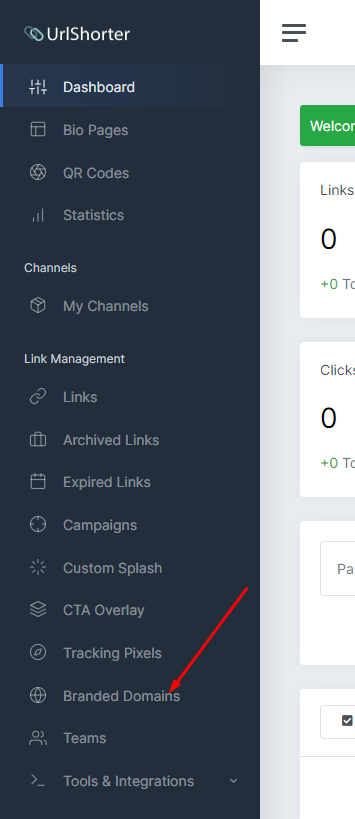
2. Click the button on the right that says "Add Domain"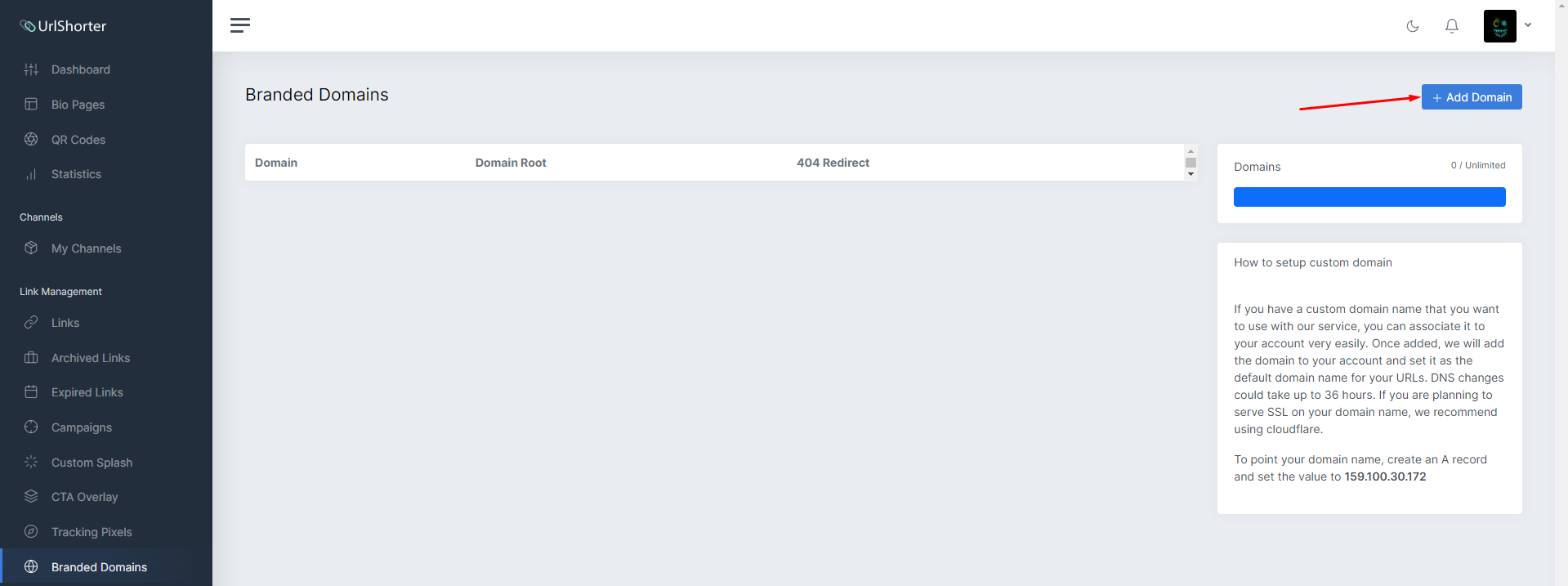
3. Fill out the details and click the "Add Domain" button.
1: The domain you want to use.
2: Domain home page.
3: Domain error page.
4: Click the "Add Domain" button.
Below is an example of how it should look: 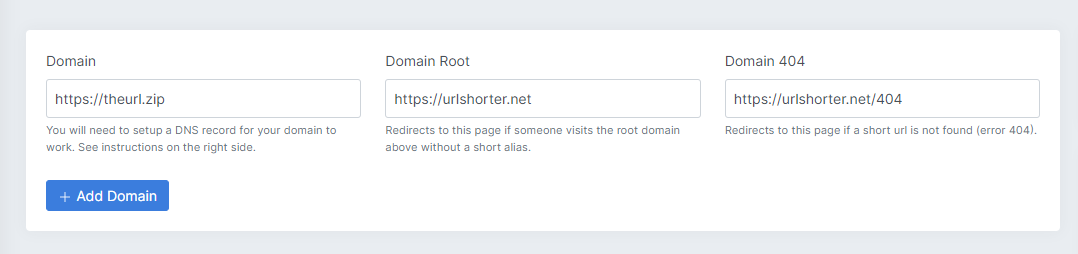
4. Once added, you should see something like this: 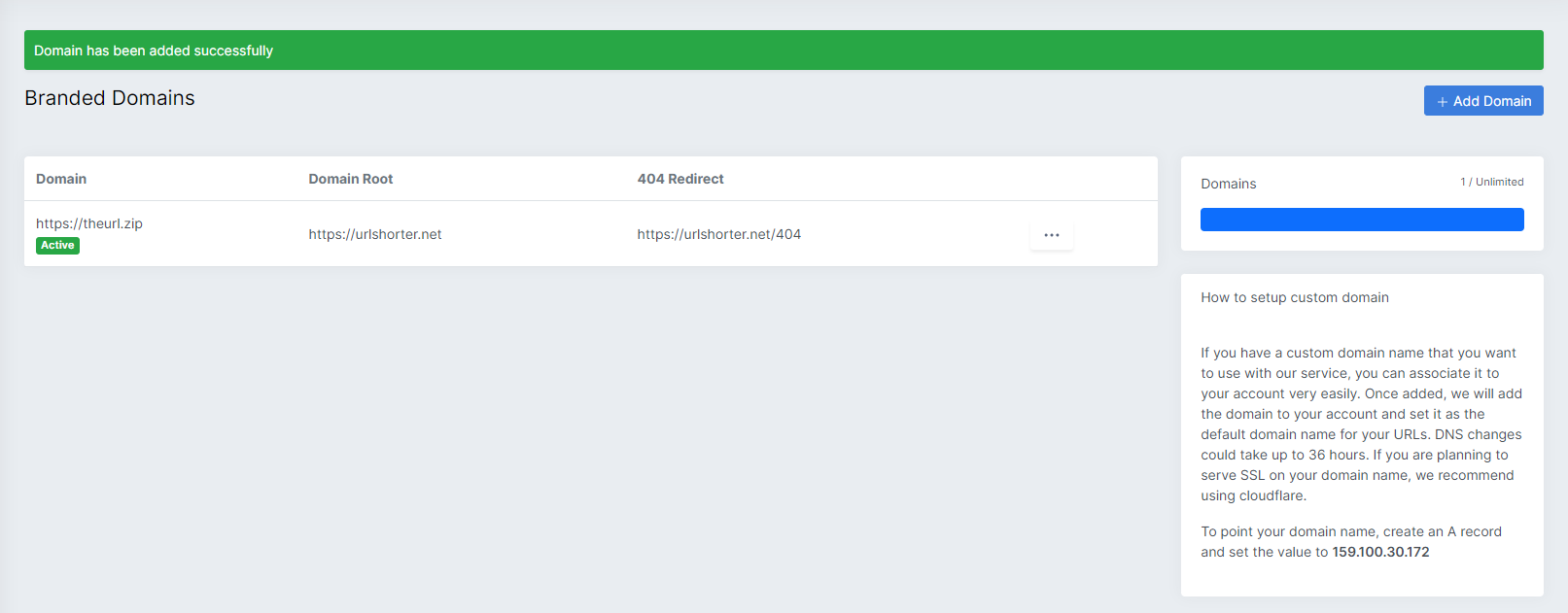
5. Now you log in to your domain provider dashboard and set up a DNS record. In this example, we are using NameCheap.
Once in the domain dashboard, click the "Advanced DNS" and "Add new record" buttons.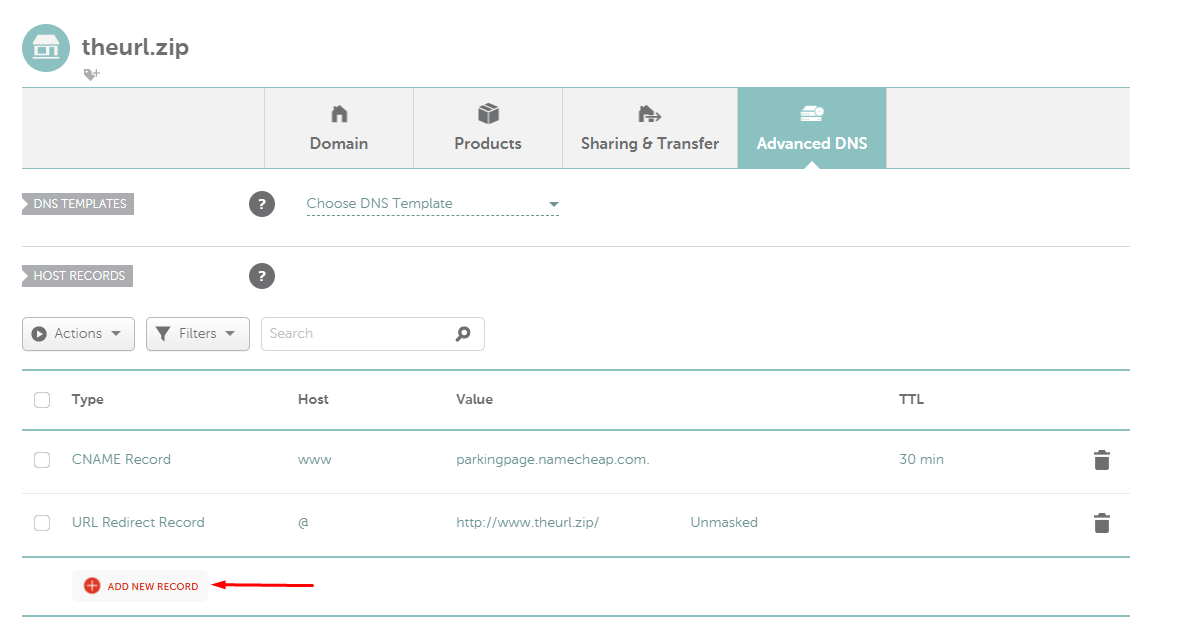
6. Choose the "CNAME Record" option.
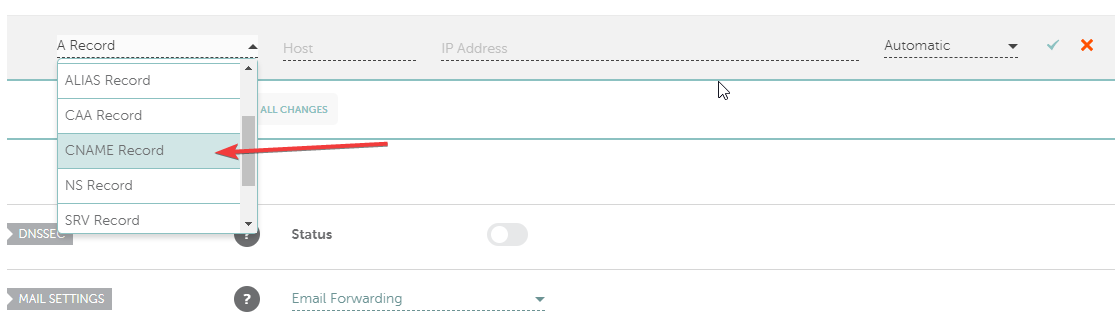
7. Fill out all of the required details.
1: Your domain name.
2. Our provided domain name (you can find it on the right side of the Branded Domains page)
3. Click Save all changes.
Example of how it should look:
That's it! DNS records could take up to 48 hours to update, so don't worry if it's not working immediately.

